Shortcuts for Delphi's Editor (IDE)
Shortcut Action or command
-----------------------------------
F1 Help|Topic Search
Ctrl+F1 Help|Topic Search
F3 Search|Search Again
Ctrl+E Search|Incremental Search
Ctrl+F Search|Find
Ctrl+I Inserts a tab character
Ctrl+j Templates pop-up menu
Ctrl+N Inserts a new line
Ctrl+P Causes next character to be interpreted as an ASCII sequence
Ctrl+R Search|Replace
Ctrl+S File|Save
Ctrl+T Deletes a word
Ctrl+Y Deletes a line
Ctrl+Z Edit|Undo
Ctrl+
Ctrl+Shift+g Inserts a new Globally Unique Identifier (GUID) (Delphi)
Ctrl+Shift+I Indents block
Ctrl+Shift+U Outdents block
Ctrl+Shift+Y Deletes to the end of a line
Ctrl+Shift+Z Edit|Redo
Ctrl+Shift+[space bar]
End Moves to the end of a line
Home Moves to the start of a line
Ctrl+Left Arrow Moves one word left
Ctrl+Right Arrow Moves one word right
Ctrl+Tab Moves to the next code page (or file)
Ctrl+Shift+Tab Moves to the previous code page (or file)
Ctrl+Backspace Deletes the word to the right of the cursor
Ctrl+Home Moves to the top of a file
Ctrl+End Moves to the end of a file
Ctrl+Del Deletes a currently selected block
Ctrl+PgDn Moves to the bottom of a screen
Ctrl+PgUp Moves to the top of a screen
Ctrl+Up Arrow Scrolls up one line
Ctrl+Down Arrow Scrolls down one line
Ctrl+Enter Opens file at cursor
Shift+Tab Moves the cursor to the left one tab position
Shift+Backspace Deletes the character to the left of the cursor
Ctrl+Shift+Left Arrow Selects the word to the left of the cursor
Ctrl+Shift+Right Arrow Selects the word to the right of the cursor
Ctrl+Shift+Home Selects from the cursor position to the start of the current file
Ctrl+Shift+End Selects from the cursor position to the end of the current file
Ctrl+Shift+PgDn Selects from the cursor position to the bottom of the screen
Ctrl+Shift+PgUp Selects from the cursor position to the top of the screen
Ctrl+Shift+Tab Moves to the previous page
Shift+Alt+arrow Selects column-oriented blocks
Click+Alt+mousemove Selects column-oriented blocks
Ctrl+O+C Turns on column blocking
Ctrl+O+K Turns off column blocking
Alt+Backspace Edit|Undo
Alt+Page Down Goes to the next tab
Alt+Page Up Goes to the previous tab
Alt+Shift+Backspace Edit|Redo
Alt+Shift+Left Arrow Selects the column to the left of the cursor
Alt+Shift+Right Arrow Selects the column to the right of the cursor
Alt+Shift+Up Arrow Moves the cursor up one line and selects the column from the left of the starting cursor position
Alt+Shift+Down Arrow Moves the cursor down one line and selects the column from the left of the starting cursor position
Alt+Shift+Page Up Moves the cursor up one screen and selects the column from the left of the starting cursor position
Alt+Shift+Page Down Moves the cursor down one line and selects the column from the right of the starting cursor position
Alt+Shift+End Selects the column from the cursor position to the end of the current line
Alt+Shift+Home Selects the column from the cursor position to the start of the current line
Ctrl+Alt+Shift+Left Arrow Selects the column to the left of the cursor
Ctrl+Alt+Shift+Right Arrow Selects the column to the right of the cursor
Ctrl+Alt+Shift+Home Selects the column from the cursor position to the start of the current file
Ctrl+Alt+Shift+End Selects the column from the cursor position to the end of the current file
Ctrl+Alt+Shift+Page Up Selects the column from the cursor position to the bottom of the screen
Ctrl+Alt+Shift+Page Down Selects the column from the cursor position to the top of the screen
You should read this too :
» Delphi Shortcuts for block commands
»Delphi3000.com
posting and uploading delphi articles
[currently as Top 66 uploader]
»Komunitas Delphi Indonesia
starting as a member
Tuesday, December 12, 2006
:: Delphi Editor [IDE] Shortcuts (All)
Posted by
Hary
at
11:31 PM
13
comments
![]()
Labels: shortcuts
Saturday, December 02, 2006
:: Delphi Shortcuts [Block Command]
In my previous post about Delphi's shortcuts,
I didn't group it into its category.
From now on, I'll post it into my category definition.
For the 1st move, I tried to figure out
all the shortcuts that lies on "Block" commands
Ctrl+K+B Marks the beginning of a block
Ctrl+K+C Copies a selected block
Ctrl+K+H Hides/shows a selected block
Ctrl+K+I Indents a block by an amount specified
Ctrl+K+U Outdents a block by an amount specified
Ctrl+K+K Marks the end of a block
Ctrl+K+L Marks the current line as a block
Ctrl+K+N Changes a block to uppercase
Ctrl+K+O Changes a block to lowercase
Ctrl+K+P Prints selected block
Ctrl+K+R Reads a block from a file
Ctrl+K+T Marks a word as a block
Ctrl+K+V Moves a selected block
Ctrl+K+W Writes a selected block to a file
Ctrl+K+Y Deletes a selected block
Ctrl+O+C Turns on column blocking
Ctrl+O+I Marks an inclusive block
Ctrl+O+K Turns off column blocking
Ctrl+O+L Marks a line as a block
Shift+Alt+arrow Selects column-oriented blocks
Click+Alt+mousemove Selects column-oriented blocks
Ctrl+Q+B Moves to the beginning of a block selected
Ctrl+Q+K Moves to the end of a block selected
Enjoy it.
Previous post about shortcuts :
» Delphi IDE's Shortcuts #1
Posted by
Hary
at
12:07 AM
5
comments
![]()
Labels: shortcuts
Saturday, November 25, 2006
:: Displaying Month Names in Indonesian or Other Language Using FormatDateTime Function
» FormatDateTime Function
Category:
Question/Problem/Abstract:
So, the result will be like this : today is 25 Nopember 2006
Answer:
You only need to replace the default (Delphi) "LongMonthNames" constants with the preferable any language you desire.
For this example, I want to display a specific date into Indonesian Date Format (dd MMMM yyyy)
Which,
» January is Januari in Indonesian
» February is Februari
» March is Maret
» April is April
» May is Mei
» June is Juni
» July is Juli
» August is Agustus
» September is September (unchanged)
» October is Oktober
» November is Nopember
» December is Desember
The example code would be like this :
-------------------------------------
unit Unit1;
interface
uses
Windows, Messages, SysUtils, Variants, Classes, Graphics, Controls, Forms,
Dialogs, ComCtrls, StdCtrls;
type
TForm1 = class(TForm)
DateTimePicker1: TDateTimePicker;
Button1: TButton;
procedure FormCreate(Sender: TObject);
procedure Button1Click(Sender: TObject);
private
{ Private declarations }
public
{ Public declarations }
end;
var
Form1: TForm1;
// English:
// this variable ("namaBulan") is used to replace month names' string
// from English into Indonesian
// this variable is used in "replaceLongMonthNamesWithIndonesian" procedure
// dipakai untuk menggantikan string nama bulan dr bhs Inggris ke Indonesia
// digunakan dalam procedure "replaceLongMonthNamesWithIndonesian"
namaBulan: array[1..12] of string =
( 'Januari', 'Februari', 'Maret', 'April', 'Mei', 'Juni', 'Juli',
'Agustus', 'September', 'Oktober', 'Nopember', 'Desember');
// You can change the string constant above with your language choice
implementation
{$R *.dfm}
procedure replaceLongMonthNamesWithIndonesian;
var i : integer;
begin
for i:=1 to High(namaBulan) do
LongMonthNames[i] := namaBulan[i];
end;
procedure TForm1.FormCreate(Sender: TObject);
begin
replaceLongMonthNamesWithIndonesian;
end;
procedure TForm1.Button1Click(Sender: TObject);
begin
ShowMessageFmt(
'The date in Indonesian format (dd mmmm yyyy) : %s',
[FormatDateTime('dd MMMM yyyy', DateTimePicker1.Date)]);
end;
end.
-------------------------------------
// end of the code
if you want to change the short name of a month with some other language either, you need to change the "ShortMonthNames" like we did above
Enjoy it
ps : the original code is posted @delphi3000.com [http://www.delphi3000.com/articles/article_4642.asp] by me either
Posted by
Hary
at
1:53 AM
28
comments
![]()
Labels: programming article
Thursday, November 23, 2006
:: Simple Way To Give Leading Zero In a Number
» String Format Function
Question/Problem/Abstract:
Is there any Delphi built in function to do this job ??
Eg :
» if digit place holder is 5 => 00123
» if digit place holder is 3 => 012
Answer:
Yes, we can use function "Format" strings to do this
But we must do a little trick here to use it appropriately
Here is my example code:
********************************
function GiveLeadingZero(const aNumber, aMaxDigit: Integer): String;
var formatSpecifier: String;
begin
formatSpecifier := Format('%%.%dd', [aMaxDigit]);
// formatSpecifier will result like this: '%.5d' if aMaxDigit=5
Result := Format(formatSpecifier, [aNumber]);
end;
procedure TForm1.Button1Click(Sender: TObject);
var aNumber: Integer;
begin
if (TryStrToInt(Edit1.Text, aNumber)) then
Edit2.Text := GiveLeadingZero(aNumber, 5)
else
ShowMessage('Value in Edit1 is not a valid integer value');
end;
********************************
To use those code, simply juzt put two TEdit component on the Form with one button to execute the code
I think it solved the problem.
ps : the original code is posted @delphi3000.com [http://www.delphi3000.com/articles/article_4639.asp?SK=] by me either
Posted by
Hary
at
8:51 PM
1 comments
![]()
Labels: programming article
Saturday, November 18, 2006
:: How To Use Macro In Delphi's IDE
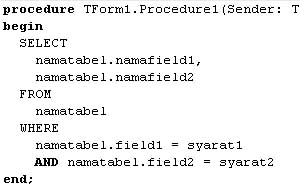 |  |
Question/Problem/Abstract:
How to make such changes [see above picture] efficiently n quicker
* Left picture : before quote formatting
* Right picture : after use macro to give quote formatting
Answer:
You can do that only using Macro
see my previous posting about Macro Shortcut In Delphi
and then follow below steps :
1. Move your text cursor into "SELECT" line
2. Activate the Recording Macro by pressing [Ctrl]+[Shift]+[r]
3. Press [Home] button in order to move the cursor to the beggining of that line
4. Press [Ctrl]+[Right Arrow] button
5. Press ['] { give opening quote you deserve }
6. Press [End] button
7. Press [space] button in order to give trailing space for that line
8. Press ['] { give closing quote you deserve }
9. Press [space] button in order to give extra space again for that line
10. Press [+] button to insert plus char at that position
11. Press [Down Arrow] in order to move down the text cursor
12. Deactivate/stop the Recording Macro by pressing [Ctrl]+[Shift]+[r] again
13. Last step is press [Ctrl]+[Shift]+[p] to play/use we've recorded macro for the remaining lines
It's simple isn't it ?
:D
Increase your coding efficiency now !!
Posted by
Hary
at
4:22 PM
4
comments
![]()
Labels: tips
Sunday, November 05, 2006
:: Easiest Way Drawing Transparent Image
Question/Problem/Abstract:
How to draw an image transparently ?
Answer:
Here is anohter way to draw a transparent image.
Only using Delphi properties and method (Image).
Here is the example code:
// make draw proc to draw transparently
procedure MyTransparentDraw(src, dest: TBitmap; x, y: integer; warna: TColor);
begin
src.Transparent := true;
src.TransparentMode := tmFixed;
src.TransparentColor := warna;
dest.Canvas.Draw(x, y, src);
end;
procedure TForm1.Button1Click(Sender: TObject);
const
TRANS_COLOR = clYellow; // change with transparent color you want
var bmp, bmp2: TBitmap;
begin
if (OpenPictureDialog1.Execute) then begin
Image1.Picture.LoadFromFile(OpenPictureDialog1.FileName);
bmp := TBitmap.Create;
try
bmp.Width := Image1.Width;
bmp.Height := Image1.Height;
bmp.Assign(Image1.Picture.Bitmap);
bmp2 := TBitmap.Create;
try
bmp2.Width := bmp.Width;
bmp2.Height := bmp.Height;
MyTransparentDraw(bmp, bmp2, 0, 0, TRANS_COLOR);
Image1.Canvas.Draw(0, 0, bmp2);
finally
bmp2.Free;
end;
finally
bmp.Free;
end;
end;
end;
To try above code, just copy and paste those code,
then click on button to choose an image to be drawn transparently.
You can change the value of "TRANS_COLOR" above with any other color that you want to be the transparent color of your image
ps : original source of this article was uploaded by h4ry p @ delphi3000.com
http://www.delphi3000.com/articles/article_3115.asp
Posted by
Hary
at
1:51 AM
47
comments
![]()
Labels: programming article
Thursday, October 26, 2006
:: Delphi IDE's Shortcuts #2
» Block Code Vertically
Untuk Highlight/blok code per baris tentunya para delphiers tidak ada
kesulitan / sudah tau semua kan, kan tinggal menekan tombol [shift]
yang diikuti tombol kursor bawah atau atas.
Nah kalo kita mau highlight/blok code secara kolom bisa atau tidak ?
Misalnya kita mau copy blok code tertentu tetapi tidak mau
menyertakan indentasi yang ada pada blok code tersebut ?
Nah, ini ada caranya :
1. Aktifkan dulu mode highlight/block per kolom-nya dengan menekan
tombol [Ctrl+O+C] (ctrl + huruf O (bukan nol) + huruf C)
2. Silahkan menekan tombol arah kanan/kiri untuk mengubah lebar kolom
yang hendak dihighlight/blok
3. Silahkan kalau mau di copy/cut blok code tersebut.
4. Untuk mengembalikan mode highlight/blok code-nya ke mode per baris
tekan tombol [Ctrl+O+L] atau clik mouse dimana saja.
Sekian dulu tips nya.
Semoga berguna
[diambil dari milis delphierscafe@yahoogroups.com]
Posted by
Hary
at
12:42 AM
0
comments
![]()
Labels: shortcuts
:: Delphi IDE's Shortcuts #1
Maybe this post can help you to code more efficiently with Delphi's IDE
Here is the list : (I use Delphi 7)
o> Bookmarking
a. Mark =>
[Ctrl]+[Shift]+[0|1|2|...|9]
or
[Ctrl]+[k]+[0|1|2|...|9]
b. UnMark =>
[Ctrl]+[Shift]+[0|1|2|...|9]
or
[Ctrl]+[k]+[0|1|2|...|9]
o> Change code capitalization
a. Lower Case : [Ctrl]+[k]+[o] { o not zero (0) }
b. Upper Case : [Ctrl]+[k]+[n]
How to use :
1. Select the code
2. Press [Ctrl]+[k]+[n]
3. Now, the code has changed to its upper case
o> Make block indentation
1. Select block of code
2. Press [Ctrl]+[k]+[i]
o> Remove block indentation
1. Select block of code
2. Press [Ctrl]+[k]+[u]
o> Jumps to code declaration
1. Move to code implementation
2. Press [Ctrl]+[Shift]+[up arrow]
o> Jumps to code implementation
1. Move to code declaration
2. Press [Ctrl]+[Shift]+[down arrow]
o> Macro :
a. Start recording : [Ctrl]+[Shift]+[r]
b. Stop recording : [Ctrl]+[Shift]+[r]
c. Play macro : [Ctrl]+[Shift]+[p]
Posted by
Hary
at
12:10 AM
0
comments
![]()
Labels: shortcuts
